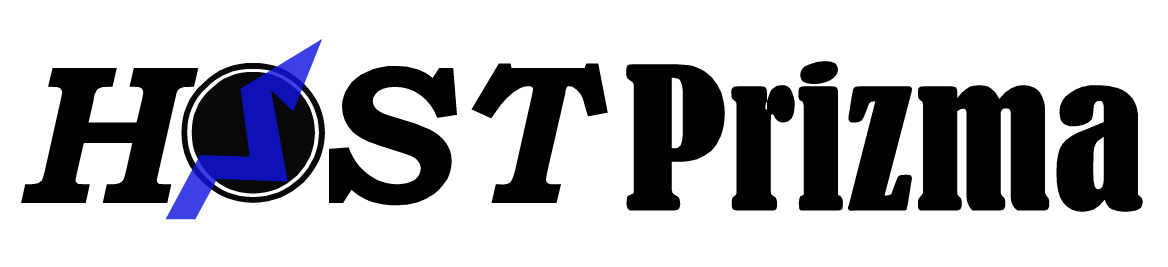Setting Up and Using FTP Accounts
This guide will walk you through the process of setting up an FTP account and utilizing it effectively.
Accessing the FTP Manager
Follow these steps to access the FTP Manager:
- Login to Your Host Prizma cPanel: Enter your credentials to log in.
- Navigate to the FTP Manager: Click on the "Advanced" tab located on the left side of your account dashboard.
- Access FTP Accounts: From the sub-menu, select "FTP" or click on the "FTP Accounts" icon within the "Files" section. Both options will direct you to the 'FTP Accounts' page.
Creating a New FTP Account
Once you're on the FTP Accounts page, proceed with creating a new FTP account using these steps:
- Enter Username: Under the "ADD FTP Account" section, input a username. Note that your domain will automatically be appended to the end of the username (e.g., username@example.com).
- Set Password: Enter and confirm the password for the FTP account. Ensure the password strength indicator shows 20 or better before it's accepted.
- Select Directory Access: Choose the directory the FTP account will have access to. This directory will be automatically filled with the entered username and corresponds to a directory on your account. If it doesn't exist, it will be created. The FTP account will be confined to this directory upon connection.
- Set Quota: Choose between unlimited or a maximum size for the FTP account.
- Create the FTP Account: Click on the "Create FTP Account" button to finalize.
General FTP Connection Settings
To successfully connect and transfer files via FTP, you'll need the following information:
- Domain name or IP Address
- Username
- Password
- Port (Usually port 21)
This information is provided when setting up a new FTP account and is typically emailed to you upon signup.
Application-Specific Settings
Refer to the following articles for instructions on configuring FTP applications:
- Windows:
- FileZilla
- Dreamweaver CS5
- CyberDuck
- Publisher 2007
- NVU
- MAC:
- FileZilla
- Dreamweaver CS5
- CyberDuck
- NVU
- Fetch
- Linux Based:
- FileZilla
- Unlimited FTP
- NVU
Using SFTP
For a more secure FTP client upload, consider using SFTP (Secure File Transfer Protocol port 22). Enable SSH/Shell access on your account for SFTP. Note that only your main FTP/cPanel username can be used for SFTP access; FTP accounts created using the FTP Accounts tool will not work.
By following these instructions, you'll be able to set up and utilize FTP accounts efficiently.